How to interact with DCI infrastructure
DCI provides multiple ways to interact:
- Web UI through distributed-ci.io
- Command-line with dcictl
pip install python-dciclient - REST API
- Python API
In this article, we will be focusing on Python API. The Python API is a convenient light wrapper to the REST API. It will enable you to create reporting tools, utilities or even new agents.
DCI HMAC-based authentication
To provide secure and robust authentication, DCI has implemented AWS Signature v4. It works by using signed headers using your credentials and SHA-256 hash function, through HMAC. The dciauth makes it easy to generate headers and validate requests in Python.
You absolutely need to be authenticated and have proper permissions to access
DCI Python API
Please refer to the introductory blog post to DCI for higher level overview of our infrastructure as it is necessary to understand the following concepts.
Before we get started, let's dive into some important API resources:
Products
A product is merely a Red Hat product that is distributed by DCI. (e.g: RHEL, RHOSP, OpenShift)
Topics
A topic is a version/variant of a product. (e.g: RHEL8.7, RHEL8.1, RHEL7.9)
Components
A component is an artifact (e.g: file, url) attached to a topic. Artifacts can be downloaded through the dci-downloader utility by specifying the topic, some filters are available.
Jobs
A job represent a run of an agent through a remoteci.
A Job goes through various states:
- pre-run: downloading required artifacts
- running: deploying the product
- running: running default and user-defined tests
- post-run: uploading some logs and tests results
- success, failure, error: final status
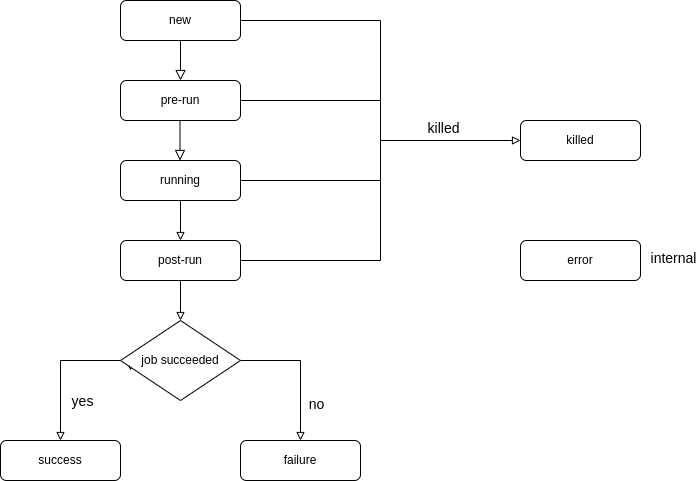
Hands-on
First, you'll need your credentials in a dcirc.sh file which will look like this:
DCI_CLIENT_ID='remoteci/XXXX'
DCI_API_SECRET='XXXXXXX'
DCI_CS_URL='https://api.distributed-ci.io/'
export DCI_CLIENT_ID
export DCI_API_SECRET
export DCI_CS_URL
If needed, you can read the next paragraph to learn how to retrieve them, otherwise, you can skip it.
Retrieving your credentials
You need to connect to the DCI web board, go to the remotecis tab on the left side. Then, look for your remoteci and click on the blue button in the Authentication column (see image below). A popup will display the cont
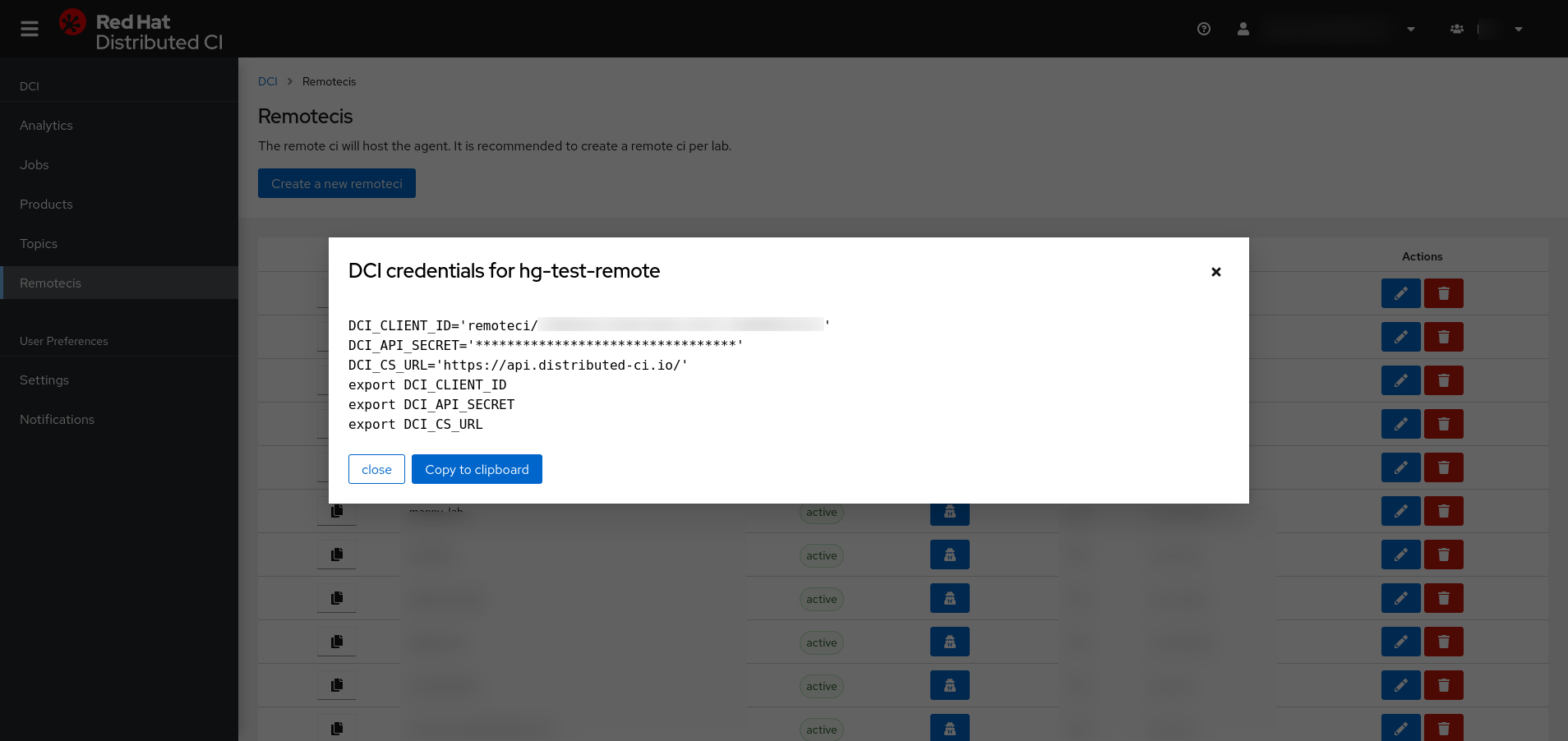
Installing Python DCI libraries
Recommended way to install Python DCI libraries either by RPM package or Python native package (Pypi).
RPM installation:
# On RHEL7
$ yum -y install https://packages.distributed-ci.io/dci-release.el7.noarch.rpm
$ yum install python-dciclient
# On RHEL8
$ yum -y install https://packages.distributed-ci.io/dci-release.el8.noarch.rpm
$ yum install python-dciclient
Python native package installation:
$ pip install dciclient
Authentication
The first thing, you will need to do is to create an authentication context. Context are required in all API calls to authenticate your requests. Authentication context objects will authenticate your request, there are three types of context:
- Single Sign On: using your SSO credentials
- DCI: using your DCI web board credentials
- Signature: using your remoteci credentials
For this hands-on, we will be using signature types context.
import os
from dciclient.v1.api import context
# You need to source your dcirc.sh credentials file
# before execution:
# $ source dcirc.sh
dci_client_id = os.getenv("DCI_CLIENT_ID")
dci_api_secret = os.getenv("DCI_API_SECRET")
ctx = context.build_signature_context(dci_client_id, dci_api_secret)
In the next paragraph, we will skip this part to keep examples shorts and readable.
Our first API Calls
Let's to try list available topics to your remoteci. For the sake of simplicity, we will use json module to parse the server REST API response.
import json
from dciclient.v1.api import topic
response = topic.list(ctx)
status_code = response.status_code # value will be 200
content = json.loads(response.content)
Two interesting values from the response object:
- status_code: indicates the status of your request according REST best practices. e.g: '200' means success, '201' means a resource was created, '40X' indicate errors
- content: the content of the response from the server in the form of a json document.
But requests can also accepts filters:
response = topic.list(ctx, where="name:RHEL-8.6")
status_code = response.status_code # 200
content = json.loads(response.content)
Then, if we try to look what's inside the content:
{'_meta': {'count': 1},
'topics': [{'component_types': ['compose'],
'component_types_optional': [],
'created_at': '2021-10-11T11:00:11.692662',
'data': {},
'etag': '649dfc2cde7a45fbb7398ad6fcb9ae11',
'export_control': True,
'id': '3b8d7315-a941-467f-95ff-b789230bd50b',
'name': 'RHEL-8.6',
'next_topic': None,
'next_topic_id': None,
'product': {'created_at': '2017-08-21T13:22:41.891867',
'description': 'RHEL is a Linux distribution developed by Red Hat and targeted toward the commercial market',
'etag': '2a32426c22e893e988c5905f24d2bb69',
'id': 'b3d8d6f3-8223-4553-bf08-9b2cecb869f2',
'label': 'RHEL',
'name': 'RHEL',
'state': 'active',
'updated_at': '2018-02-20T12:36:33.595643'},
'product_id': 'b3d8d6f3-8223-4553-bf08-9b2cecb869f2',
'state': 'active',
'updated_at': '2022-02-28T17:12:53.874986'}]}
We can notice few fields:
- id: which will be used to reference the topic through the API
- etag: a fingerprint of the resource requested (see below)
- name: human readable name
- state: active/inactive
- next_topic: informations on the next version
- product: product informations
- created_at: date creation of the topic
- updated_at: last update date
Note that every resource in DCI that is available through the REST API has an unique identifier (id), and that every response will include an Entity Tag Header (ETag) that identify a specific version of that resource. It saves bandwith by leveraging client-side cache, and prevent mid-air collisions during concurrent write access.
For the next part, we will need to list components to create our first job.
id = response_topics['topics']['id']
response = topic.list_components(ctx, '3b8d7315-a941-467f-95ff-b789230bd50b')
content = json.loads(response.content)
Since the output is a tad long, we will truncate it
{'_meta': {'count': 112},
'components': [{'canonical_project_name': 'RHEL-8.6.0-20220404.2',
'created_at': '2022-04-05T09:59:37.236451',
'data': {'arches': ['x86_64', 's390x', 'ppc64', 'ppc64le'],
'channel': 'nightly',
'major': '8',
'minor': '6',
'name': 'RHEL-8.6.0-20220404.2',
'patch': '0',
'product': 'RHEL',
'tags': ['nightly'],
'type': 'compose',
'url': 'http://download.eng.bos.redhat.com/rhel-8/nightly/RHEL-8/RHEL-8.6.0-20220404.2/',
'url_hostname': 'download.eng.bos.redhat.com',
'url_path': '/rhel-8/nightly/RHEL-8/RHEL-8.6.0-20220404.2/',
'version': '8.6.0'},
'etag': '6795c72e610d5399ba0ed7a1dc5cbfcd',
'id': '17144fb6-7f4f-4f1e-86ae-b5c95b5675ef',
'message': None,
'name': 'RHEL-8.6.0-20220404.2',
'released_at': '2022-04-05T09:59:37.237918',
'state': 'active',
'tags': ['nightly', 'kernel:4.18.0-372.5.1.el8'],
'team_id': None,
'title': None,
'topic_id': '3b8d7315-a941-467f-95ff-b789230bd50b',
'type': 'compose',
'updated_at': '2022-04-05T14:56:37.696052',
'url': 'http://download.eng.bos.redhat.com/rhel-8/nightly/RHEL-8/RHEL-8.6.0-20220404.2'},
(..)
]}
Some relevant information:
- components: list of component as a dict
- name: name of the component (for RHEL, snapshot name)
- id: reference to the compoennt
- etag: a fingerprint of the resource requested
- data: contains some relevant information specific to the product. e.g: for RHEL, hardware arches, channel, major, minor version etc.
- tags: additional information. e.g: for RHEL, kernel version
- product: kinda explicit here ;-)
- type: component type. e.g: for RHEL, should be compose
- topic_id: reference to the parent topic
- created_at: date of creation of the component
- update_at: date of update of the component
- released_at: date of publication of the component in the Red Hat Release Engineering infrastructure
And now we're ready to create our first job !
Our first DCI job
Let's a create a job from the API:
response = job.create(ctx, topic_id='a35675ca-e749-4e89-9b86-61191fc9fed4', components=["bc3766e0-35e9-4ab9-9e7a-b309c9e85270"])
status_code = response.status_code # 201 (a resource was created)
content = json.loads(response.content)
{'job': {'client_version': 'python-dciclient_2.2.1',
'comment': None,
'configuration': None,
'created_at': '2022-04-06T09:52:09.313737',
'data': {},
'duration': 0,
'etag': 'a86cb94d3e7eeaf1996c67972a2427d7',
'id': 'f0956ebf-5bdb-47b2-96c0-0f07a6ed4e02',
'name': None,
'previous_job_id': None,
'product_id': 'b3d8d6f3-8223-4553-bf08-9b2cecb869f2',
'remoteci_id': '334ddc4d-e350-4b9c-a07f-45a9044117fe',
'state': 'active',
'status': 'new',
'status_reason': None,
'tags': [],
'team_id': '47513c50-d5a5-4d93-a63f-f6545a3313fc',
'topic_id': 'a35675ca-e749-4e89-9b86-61191fc9fed4',
'update_previous_job_id': None,
'updated_at': '2022-04-06T09:52:09.313737',
'url': None,
'user_agent': 'python-dciclient_2.2.1'}}
Now we can delete our job using
response = job.delete(ctx, 'f0956ebf-5bdb-47b2-96c0-0f07a6ed4e02', 'a86cb94d3e7eeaf1996c67972a2427d7')
status_code = response.status_code # 204 resource delete
content = json.loads(response.content) # empty string :)
Conclusion
It's just the tip of the iceberg, the DCI Python API is quite rich, and allows you to do a lot more including administration tasks. With this API, you can create new agents, dedicated dashboards, manipulate jobs, uploading test files etc.
For more insight on the Python, do not hesitate to ping us.
